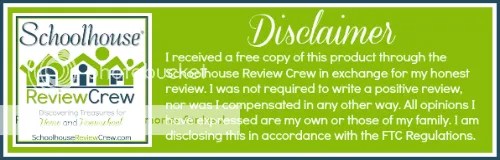The Science4Us.com Online Subscription is made available from the same folks who created VocabularySpellingCity.com, and is geared towards students in grades K-2, although students in grades 3-5 can also utilize the website if you feel they need to review prior lessons. The cost for Science4Us.com is $7.95 per month per child. Science4Us.com offers more than 350 lessons, as well as worksheets and hands-on activities. For the purpose of this review, I received a complimentary 6-month subscription.
There are 4 “books” of Science for your child to work with: Inquiry, Physical, Life, and Earth/Space. In this review, I am mainly going to discuss the teacher’s point of view.
Teacher’s Corner
With the Science4Us.com program, you, as the parent, have the ability to assign lessons to your child(ren). With your membership, you receive access for each student that you enroll, and also your own “back office.” In your back office, you are able to manage your account, along with your students’ accounts, view assignments, learn some helpful teaching strategies, see lesson plans that are available, and view student reports. There are also quite a few helpful videos to watch that will discuss the features available to you, and how to use them.
With the Student Reports, you can see any artwork that your child has saved, as well as view how much time you child spent on each activity. You can also view and comment on any notebook entries that have been completed. This is a great way to keep up with what your child is doing if they tend to work more independently.
Here you see the Lesson Plan Overview. In this section, you can click each subject tab to view the lessons that are available to your child. I love how each section in the parent view is so full of information and gives so much detail on how to use the program. Here you can create personalized assignments, view everything before your child does the work, and download corresponding worksheets to go along with the lessons. On the right, you see Featured Resources, which is sort of a rotating, instant advice section for the Lesson Plan area. When you hover over each subject, a window pops down that shows each lesson plan available for each subject. When you choose which lesson you want to view, you’re taken to a page that shows you the module description, the core concept, lesson-related vocabulary, the lesson’s objective, links for teacher support and offline materials, as well as teacher support printable and videos. I like the teacher support materials, because they are very in-depth and give you several tips for teaching the lessons.

You can also view the daily session information, and those average about 30 minutes per session. You can also navigate the related modules quickly with the drop-down menu, as seen below in the Food Webs module.

On this page, you can also “Quick Assign” the lesson. This is super-simple to do! Once you’re on your desired lesson page, simply click on Quick Assign (you can see that in the picture above). A new window will pop up, and as you can see, you have a wide variety of selections to choose from. For Step 1, you will choose which activities you want your child to complete for the lesson. Once that is done, you need to decide the date range for the assignment to begin and end. You can choose a specific beginning day, or immediately if you’re planning for the current day. You can also choose a specific ending date, or simply let your child work at their own pace. Finally, choose which child (or all children) you want to assign this lesson to. Voila, you’re done assigning! Easy, right?! Mama loves easy.

From the back office, you can also see the student’s view of the lessons. This is strictly viewing mode, and doesn’t count toward lesson completion. There is so much on the teacher’s side of the program that I cannot go over it all, but you at least get the gist of assigning lessons.
The Student Side
I do want to touch on the student’s view as well. Their view also has a lot of options, but isn’t as busy as the teacher’s view and isn’t overwhelming. The first thing you’ll notice (er well, we did) is Pinky! Pinky is a cute dude with blue skin and pink hair. Pink hair is so awesome, right? I wish that I had purple hair, but that’s for another time. See, Pinky has a special video for your child to watch! This nifty video shows how to use the student area. This is always available for you to watch, which is great early on in case your child isn’t sure what to do. You child can also view their assignments, their own progress reports, their notebook entries, a glossary for each subject (that’s in book-form even!), or simply choose which lesson they’d like to go to. The S4U Music Player is pretty cool, too. It plays fun science-related songs, and you can fast-forward to each one. The Mini-Explain tab under the My Tools area is a series of short videos on different topics, such as syllables and taking notes. In the lessons, there is also a notebook that your child can use to take notes on their lesson, or if they’re on the younger side, make drawings as their notes.

How We Used It
The beauty of Science4Us.com is that it’s so easy to use. You can either assign lessons to your child(ren), or let them work at their own pace. Also having the option to print worksheets to work on writing skills is a plus as well, as well as the language skills learned through the use of vocabulary words. For Lucas, while I did play around with the teacher area, I’m not really one to pre-assign work or lessons, so I let Lucas work at his own pace. He’s a young 5, and did need quite a bit of guidance from me in the lessons. Plus, I’m not really sure he’d grasp the concept of having to look for a new assignment when he logged on. With that said, he really enjoys working on the lessons. He actually tells me that he wants to log onto the website to do his work. This makes me very happy to hear. He usually does one activity/lesson per day, but sometimes he also like to play around with other lessons as well.
Overall, we enjoyed using Science4Us.com, and Lucas will continue to use it since he enjoys it so much. Be sure to click below to read more reviews from my fellow Crew Members!